Nowadays, concerns about data privacy are at an all-time high. As a company that touches nearly every aspect of our online lives, Google collects an immense data from its users through services like Google Search, Google Maps, Chrome, and Google Assistant. From tracking your location history to analyzing the videos you watch on YouTube, Google knows a lot about you.
This data is used to target ads based on your online activity, raising significant privacy concerns. Whether you use Google for browsing, logging into your Google, or use Google Photos, it’s crucial to understand how much private information Google collects—and how to stop it.
The amount of data Google collects from its users is staggering, encompassing everything Google knows about your online activities, from search and Google Maps usage to interactions with Google Ads. This data, which includes your browsing history, location, and even every video you've ever watched on YouTube, is used by many of Google's services to enhance your experience. For instance, Google uses this data to refine search results, personalize ad targeting, and improve the functionality of apps like Google Photos. By understanding how much access Google has to your information, you can take steps to protect your privacy and manage the data Google collect
By taking proactive steps, such as adjusting your privacy settings, deleting your search history, and limiting app activity, you can regain control of your personal data and ensure that Google isn’t using your information for ad personalization or sharing it with third parties.
Protecting your online privacy starts with understanding how Google tracks you and making informed choices to stop Google from collecting more than you want.
Understanding Google’s Data Collection Practices
When you set Google to access to your information, it collects a wide range of data from the services you use, like Google Photos and search history. These things Google gathers are often used to enhance your experience but can also be shared as information to advertisers for targeted ads.
From the moment you launch of Google services, your interactions are recorded, creating a detailed history as well. It’s important to regularly review and manage these settings to control how much of your personal information is shared and ensure your privacy is protected.
What Kind of Data Does Google Collect?
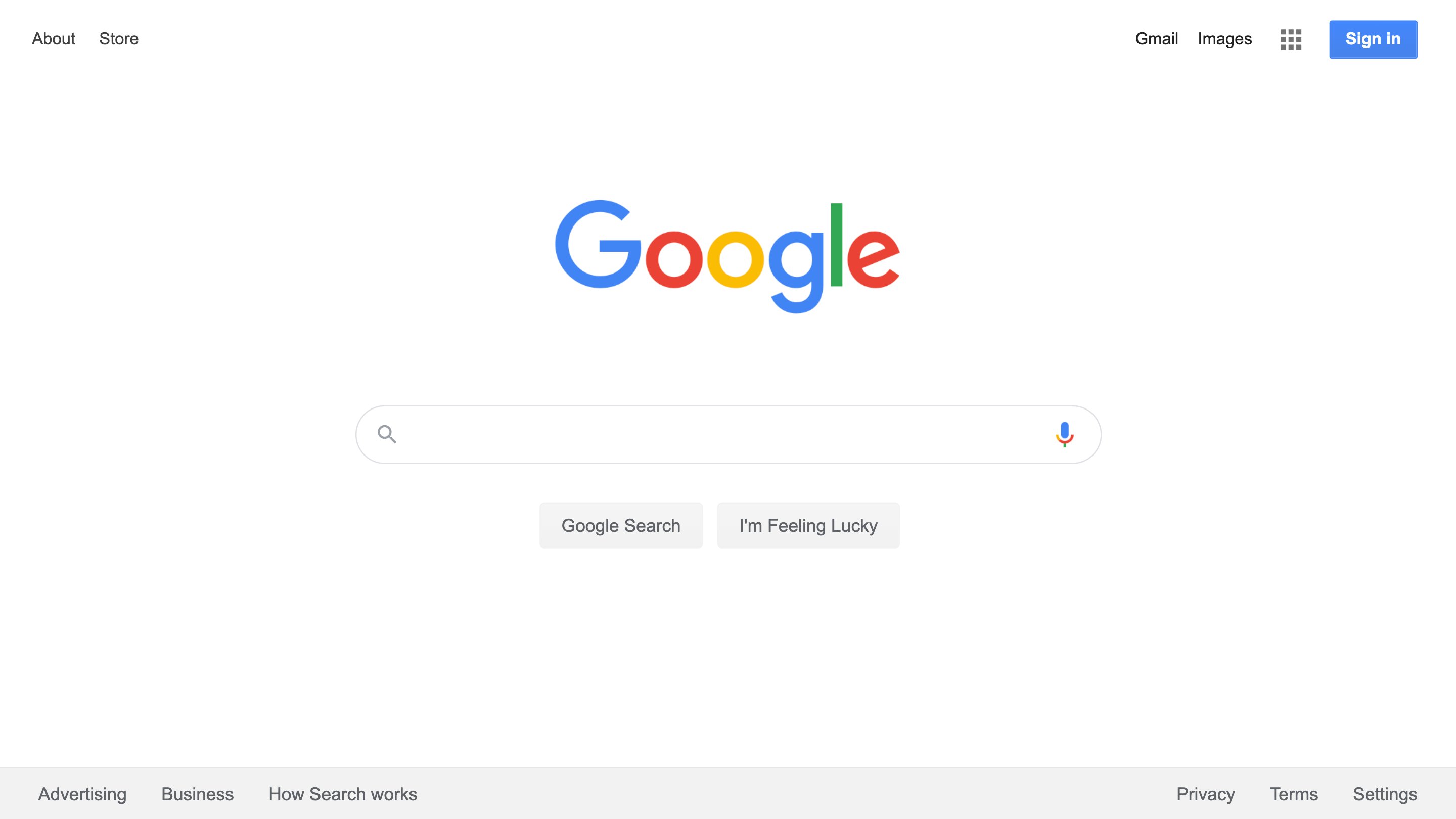
Google is deeply embedded in our daily lives, and as we interact with its various services, the company gathers a wealth of information about us. Understanding what data Google collects can help you take steps to protect your privacy.
- Search History: Every time you use Google Search to find something online, whether it's looking up recipes, searching for news, or finding the best deals, Google records those searches. This data builds a profile of your interests and preferences over time.
- Location Data: If you use Google Maps to get directions or check out a new restaurant, Google tracks your location. This location history allows Google to know where you've been, how often you visit certain places, and even your daily commute.
- App Usage: Many of us use Google apps, such as Google Photos, Gmail, and Google Drive, without realizing that Google collects data from these apps too. It tracks your emails, the photos you upload, the files you store, and how you use these services.
- YouTube History: Every video you watch on YouTube, another Google service, is logged. Google uses this amount of data to suggest more videos you might like, but it also learns a lot about your hobbies, political views, and even your sense of humor.
- Web & App Activity: Google tracks what websites you visit when you're using its Chrome browser or when you're logged into your Google. This includes your interactions with websites, apps, and ads. This information is used to show you more personalized ads and content.
- Google Assistant and Voice Data: If you use Google Assistant, Google collects data from your voice commands. This can include anything from setting reminders to asking for weather updates. Google stores these voice recordings and uses them to improve its voice recognition technology.
Why Does Google Sell or Share Your Data?
Google’s business model is largely built on advertising. While you can use Google’s services for free, the company makes money by showing you ads that are highly relevant to you based on the data it collects. But how exactly does this work?
- Advertising Partnerships: Google partners with countless advertisers who want to reach specific audiences. By selling ad space on its platforms, Google allows these advertisers to show their products or services to people who are most likely to be interested. For example, if you’ve been searching for “best hiking trails,” you might see ads for outdoor gear.
- Data Sharing: Google may share your data with third-party companies, especially advertisers, to further personalize the ads you see. This doesn’t mean Google hands over your entire search history or location data to just anyone. Instead, it shares anonymized data that helps advertisers target their ads more effectively. However, even anonymized data can sometimes be traced back to individual users, raising privacy concerns.
- Building User Profiles: Over time, Google uses the data it collects to build detailed profiles of its users. These profiles can include everything from your shopping habits to your political beliefs. Advertisers are willing to pay a premium for access to such specific information because it allows them to reach the right audience with the right message.
Steps to Stop Google From Selling Your Data
1. Adjust Your Google Account Settings
One of the first steps to protect your privacy is to adjust your Google settings. These settings control how much information Google collects and how it uses that data. Here’s how you can make your Google Account more private:
- Navigate to Your Google Account: Start by logging into your Google Account. Once you’re in, look for the “Data & Privacy” section. This is where you’ll find most of the options to manage your privacy settings.
- Disable Ad Personalization: Google uses your data to show you ads that it thinks you’ll find interesting. While this might seem convenient, it also means Google is tracking a lot of your online activities. To stop this, find the “Ad Personalization” option in your privacy settings and switch it off. This won’t stop ads completely, but it will prevent Google from using your data to target ads specifically to you.
- Limit Data Sharing: Google shares some of your data with third-party companies, especially for advertising purposes. You can limit this by going through your account settings and disabling options that allow data sharing. Look for settings that mention third-party access and adjust them to reduce how much data you’re sharing.
2. Turn Off Location Tracking
Google collects location data from your devices to provide services like directions in Google Maps or local search results. While this can be helpful, it also means Google knows where you are—and where you’ve been. Here’s how to turn off location tracking:
- On Mobile Devices: Open the Google Maps app or go to your device’s settings. Look for the “Location” option and switch it off. You can also turn off location history by going to your Google Account settings and finding the “Location History” section. From there, you can pause or delete your location history.
- On Desktop: If you’re using a desktop computer, you can turn off location tracking by going to your Google Account settings. Under “Data & Privacy,” find the “Location History” section and turn it off. You can also manage location data for specific devices linked to your account.
- Impact of Disabling Location Services: Turning off location services means that Google won’t be able to track your whereabouts, which can significantly reduce the data it collects about you. However, it might also limit the functionality of certain apps, like Google Maps, which rely on location data to work properly. Weighing the trade-offs between convenience and privacy will help you decide what’s best for you.
3. Limit Web & App Activity Tracking
Google tracks your web browsing and app usage to build a profile of your online habits. This information is used to personalize your experience across Google services, but it also means Google has a detailed record of what you do online. Here’s how to limit this tracking:
- Pause or Delete Your Web & App Activity: Go to your Google Account settings and find the “Web & App Activity” section. You can pause tracking here to stop Google from recording your browsing and app usage. You can also choose to delete any past activity that Google has logged. There’s even an option to set up automatic deletion of your activity after a certain period, like three or eighteen months.
- Reducing Google’s Data Tracking: By limiting web and app activity tracking, you’re reducing the data Google collects about your online behavior. This not only enhances your privacy but also limits the information Google uses to target you with ads and recommendations.
4. Manage Your Ad Settings
Google uses your data to show you personalized ads across its services, but you can manage these settings to reduce the amount of targeted advertising you receive:
- Opt Out of Personalized Ads: In your Google Account, navigate to the “Ad Settings” section. Here, you can opt out of personalized ads by turning off the ad personalization feature. This stops Google from using your data to create ads tailored to you, though you will still see general ads.
- Manage Third-Party Ad Settings: Some ads you see might be from third-party companies that partner with Google. You can manage how these companies use your data by reviewing and adjusting your ad settings, often found under the “Ad Personalization” or “Ad Preferences” section of your Google Account.
5. Clear Your Google Search History
Your search history is a record of everything you’ve looked up using Google Search, and it can reveal a lot about your interests and habits. Clearing this history is a good way to protect your privacy:
- Clear Your Search History Regularly: Go to your Google Account and find the “Search History” section. From there, you can manually delete specific searches or clear your entire search history. It’s a good idea to do this regularly to keep your data private.
- Set Up Automatic Deletion: To make things easier, you can set up automatic deletion of your search history. In your Google Account settings, look for the option to automatically delete your activity after a certain period. This ensures that older searches don’t linger in your account, reducing the data Google retains about you.
6. Use Incognito Mode
When you want to browse the web without leaving a trail, Incognito Mode can be a useful tool:
- Benefits of Incognito Mode: Incognito Mode in Google Chrome and other browsers allows you to surf the web without saving your browsing history, cookies, or form data. This means that once you close the window, your browsing session won’t be saved on your device.
- Limitations of Incognito Mode: It’s important to note that Incognito Mode doesn’t make you completely invisible online. Websites you visit, your internet service provider (ISP), and Google itself can still see what you’re doing. Incognito Mode mainly prevents your browser from saving your activity on your device.
7. Limit Permissions on Google Services
Many Google services, like apps and devices, request access to different types of data. By reviewing and limiting these permissions, you can control what data you share:
- Review and Restrict Permissions: Go to the “Permissions” section of your Google Account, where you can see which apps and services have access to your data. Review each one and revoke any permissions that you feel are unnecessary. For example, if a certain app doesn’t really need access to your location or contacts, you can turn off those permissions.
- Revoke Unnecessary Permissions: If you find apps or services that no longer need access to your data, you can revoke those permissions entirely. This not only protects your privacy but also reduces the risk of your data being misused.
Additional Tools to Enhance Your Privacy

1. Privacy-Focused Browsers
When it comes to protecting your privacy online, the browser you use plays a crucial role. Some browsers are specifically designed to prioritize your privacy, blocking trackers and reducing the data collected about you as you surf the web. Here are a couple of the best options:
- Brave: Brave is a browser built with privacy in mind. It automatically blocks ads and trackers, which means that websites can’t follow your activity across the internet. Brave also has a feature called “Brave Shields” that blocks harmful scripts and ensures that you’re browsing securely. It even has its own search engine, Brave Search, which doesn’t track your searches.
- Firefox: Mozilla Firefox is another excellent choice for those concerned about privacy. Firefox offers strong privacy features, such as Enhanced Tracking Protection, which blocks cookies and trackers that might otherwise collect your data. Firefox also has a wide range of privacy-focused extensions, like uBlock Origin for ad blocking and Privacy Badger for stopping trackers.
2. Use a VPN
A Virtual Private Network (VPN) is one of the most effective tools you can use to protect your online privacy. A VPN works by encrypting your internet connection and routing it through a server in another location, which helps keep your online activities hidden from prying eyes. Here’s how a VPN can protect you:
- Encrypting Your Data: When you connect to a VPN, all the data that you send and receive online is encrypted. This means that even if someone tries to intercept your data, they won’t be able to read it. This is especially important when you’re using public Wi-Fi networks, which are often less secure.
- Hiding Your Location: A VPN masks your real IP address by assigning you one from the server you’re connected to. This makes it look like you’re browsing from a different location, which can prevent websites, advertisers, and even your internet service provider (ISP) from tracking your real location and online activities.
- Preventing Tracking: By using a VPN, you can stop websites and services from building a detailed profile of your online behavior. Without a VPN, every website you visit, every search you make, and every video you watch can be tracked and linked back to you. A VPN helps keep your browsing private, making it harder for companies like Google to track your activities.
3. Alternative Search Engines
If you’re looking for a search engine that respects your privacy, you might want to consider alternatives to Google. Unlike Google, which tracks and stores your search history to serve you targeted ads, these focus on protecting your personal data:
- DuckDuckGo: DuckDuckGo is one of the most popular privacy-focused search engines. It doesn’t track your searches or store your personal information, which means you can search the web without worrying about your data being collected. DuckDuckGo also blocks trackers that follow you around the web, keeping your online activities private.
- Startpage: Startpage is another search engine that values your privacy. It uses results from Google, so you get the benefits of Google’s powerful search capabilities without the tracking. Startpage doesn’t log your IP address or store your search history, making it a great choice for those who want privacy without sacrificing search quality.
- Ecosia: Ecosia is a search engine that not only prioritizes privacy but also focuses on environmental impact. Like DuckDuckGo, Ecosia doesn’t track your searches, but it also uses its profits to plant trees around the world. This means you can protect your privacy and contribute to a good cause at the same time.
Managing and Deleting Your Google Data
If you want to take control of your privacy and manage the amount of information Google has about you, it’s important to understand the tools and settings available. Google offers various options to review and delete your data across its services, from Google Search to Google Photos. Here’s how you can get started:
- See What Google Knows About You: Google provides a detailed overview of the data it has collected through the "My Activity" page. Here, you can see what information Google has stored from your use of Google services, including your search history, Google Play activity, and even voice commands through Google Home. This is a good starting point if you want to review your data and understand the extent of Google’s tracking.
- Auto-Delete Your Google Data: To minimize the data Google keeps on you, consider setting up auto-delete options. Google allows you to automatically delete your activity data after a set period, such as 3, 18, or 36 months. This feature can be found in your Google Account settings and applies to data across various Google services you use, including Google Search results, location history, and YouTube watch history. By enabling auto-delete, you can reduce the amount of personal information stored long-term, improving your overall Google experience.
- Delete Your Google Data Manually: If you prefer more control, you can manually delete specific data. For example, you can delete your Google search history, remove photos from Google Photos, or clear your Google Play activity. Each Google service offers its own way to manage and delete data, ensuring that you only keep the information you’re comfortable with. Regularly deleting your data helps reduce the risk of your information being used for ad targeting or shared with advertisers.
Conclusion
It is essential to take control of your data to prevent Google from collecting your private information. By following these steps—adjusting your Google Account settings, turning off location tracking, limiting web and app activity, using privacy-focused browsers, and exploring alternative search engines—you can significantly reduce the data Google has collected about you.
Remember, Google is making money by gathering information to target ads based on your online activities, from every search to every YouTube video you watch. While Google products offer convenience, it’s crucial to find a balance between that convenience and your privacy. Staying proactive about your privacy and security ensures that you’re in control of the kind of data Google is collecting, whether you’re using Google Search, Google Maps, or other services.
If you're concerned about the breadth of information Google gathers, it’s important to take action. You can follow these steps to control what Google knows, such as adjusting your privacy settings on Android devices and regularly reviewing the list of every interaction you’ve had with Google. Additionally, consider using alternative services or stop using Google products if privacy is a top priority. By being proactive, you can limit the data like your search history or location information that Google makes available to advertisers, ensuring a more private online experience.
As you navigate the wide variety of sources and apps that Google offers, keep in mind that you have the power to stop Google from selling your data to advertisers. Regularly reviewing your settings, clearing your Chrome browser history, and being mindful of the information that’s shared via Google can go a long way in protecting your personal information. In a world where Google is watching, taking these steps will help you maintain a safer and more private online experience.


